Why Does My Lenovo Laptop Keep Freezing? 😱
We’ve all been there, staring at our Lenovo laptop screens, only to watch in dismay as it freezes right in the middle of an important task. It’s like the laptop is saying, “I’m taking a break, whether you like it or not!” But fear not, dear reader, for we’re here to unravel the mysteries of why your Lenovo laptop insists on turning into a digital popsicle.
Is it a plot against your productivity? Is there a tiny frozen penguin inside? Or is it just a case of too much cat video overload? Let’s dig into the icy depths of laptop freezing and find out!
1. Running Out of RAM – The Cold, Hard Truth
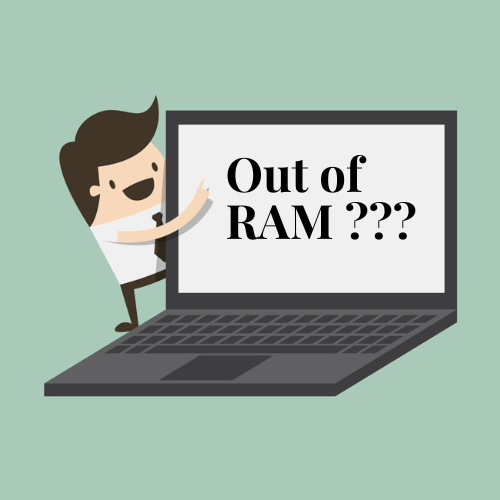
Imagine your laptop’s Random Access Memory (RAM) as a workspace. Now, if you’re a bit of a digital hoarder, this workspace can quickly get cluttered. Just like you can’t work efficiently in a cluttered office, your laptop struggles when its RAM is overwhelmed.
So, if you’re multitasking like a pro, with dozens of tabs open, music streaming, and Photoshop editing in the background, your laptop might freeze as if it’s silently protesting, “I can’t take it anymore!”
Pro tip: Close some tabs, free up that RAM, and watch your laptop breathe a sigh of relief.
2. Overheating – It’s Getting Hot in Here

Laptops may not have feelings, but they sure can get hot under the collar. Overheating can cause your Lenovo to freeze like it’s stuck in an ice age. When your laptop’s temperature soars, it starts sweating—figuratively speaking, of course. This can lead to sluggish performance and, yes, freezing.
Consider investing in a laptop cooling pad to keep your device chill and avoid the dreaded freeze. Plus, it makes your laptop look like it’s ready for a spa day!
3. Software Shenanigans – Misbehaving Programs

Sometimes, it’s not your laptop’s fault; it’s the rogue apps acting up. Think of them as unruly kids at a birthday party – they disrupt everything. If a misbehaving program is causing your Lenovo laptop to freeze, you’ll want to play detective and find the troublemaker.
Hit Ctrl + Shift + Esc to open the Task Manager, and check which program is hogging resources. Give it a timeout or uninstall it if it’s acting particularly naughty.
4. Outdated Software – Grandma’s Internet Explorer Syndrome
Think about this for a moment: using an outdated web browser like Internet Explorer to navigate the modern internet is akin to relying on carrier pigeons for communication in today’s age of smartphones. Just as a pigeon would struggle to keep up with instant messaging, outdated drivers and software can cause your laptop to freeze or lag behind.
5. Viruses and Malware – The Digital Parasites
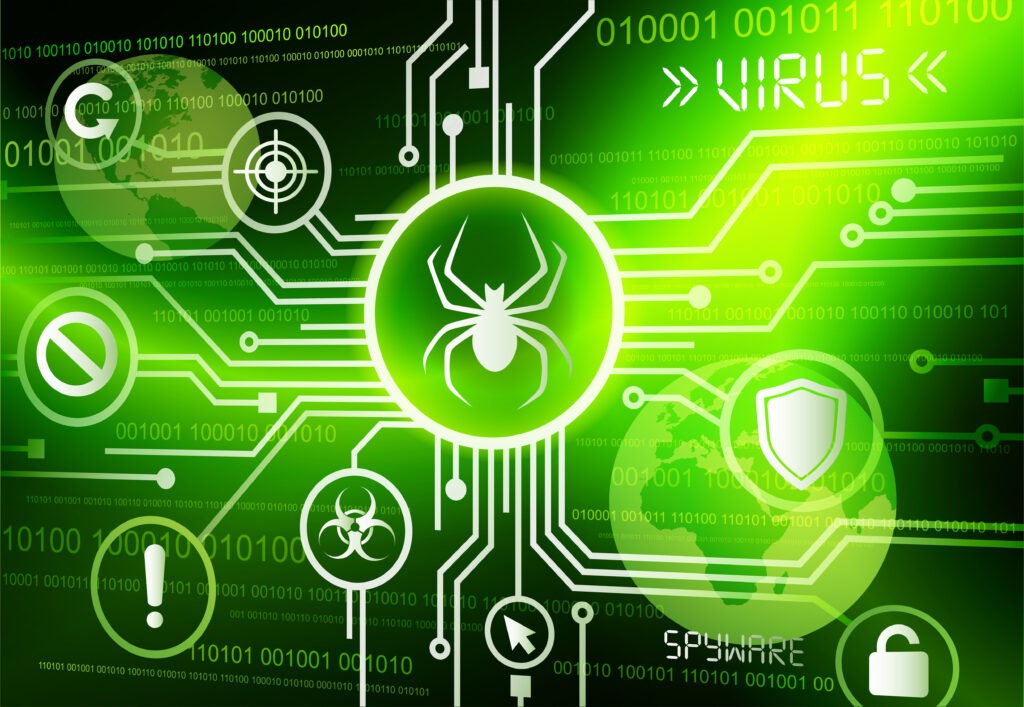
Viruses and malware are like the digital equivalent of cold viruses. They infect your laptop, causing all sorts of trouble. One common symptom of an infected laptop is freezing. These nasty digital critters can wreak havoc on your system, making it behave like a stubborn mule.
Get yourself a good antivirus program, and don’t open suspicious email attachments. Your laptop will thank you by staying frost-free.
6. Lack of Storage – The Digital Hoarder’s Dilemma
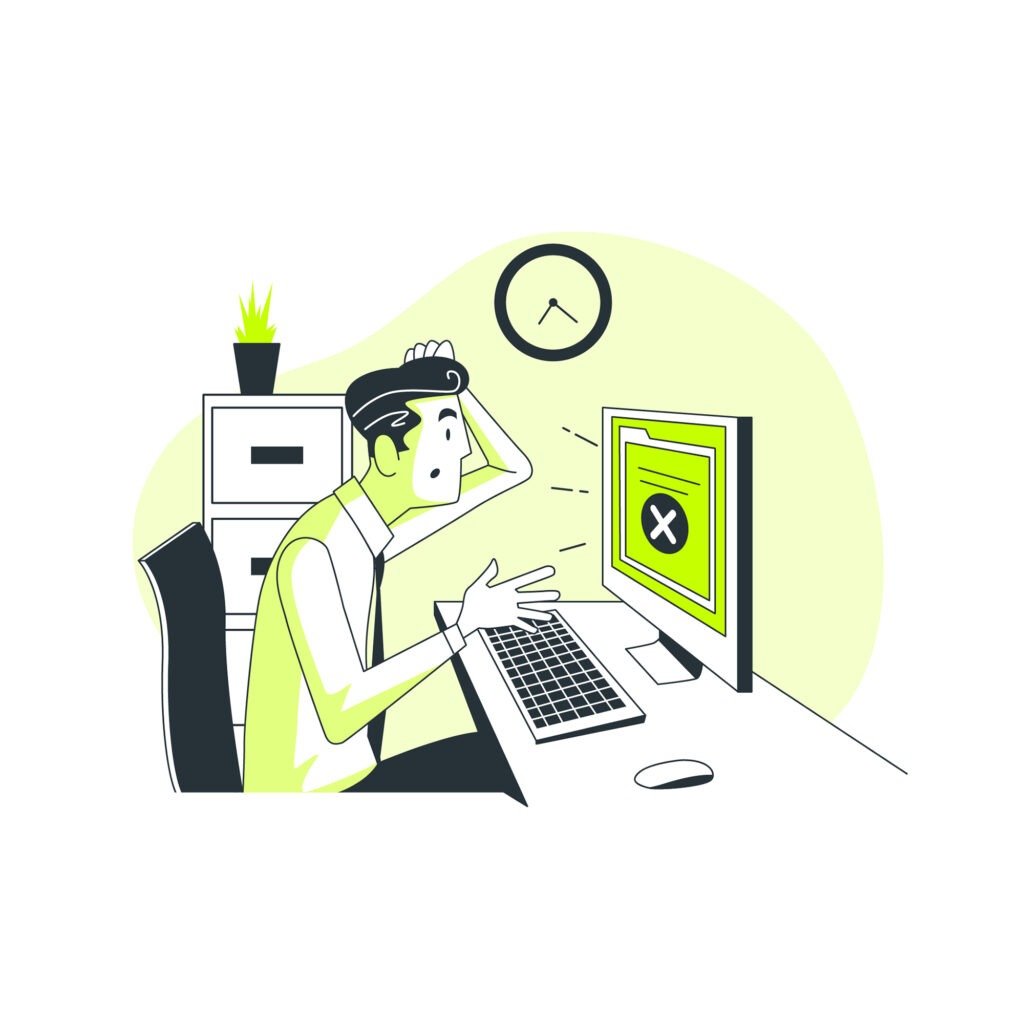
Just like a cluttered room can be a nightmare, a nearly full hard drive can make your laptop freeze like it’s been hit by a blizzard of files. When your storage is maxed out, there’s nowhere for your laptop to save temporary data, which can lead to freezing.
Time for some digital spring cleaning! Delete those old cat memes and make room for new ones.
7. Hardware Issues – When Your Lenovo Gets Chilly Feet

Sometimes, the problem is more than skin deep. If your Lenovo laptop is freezing, it might have a hardware issue. Loose connections, failing hard drives, or a faulty RAM stick can all cause freezing problems.
Give your laptop a gentle shake and see if anything rattles. Just kidding! Consult a professional technician for a thorough checkup.
8. Too Much Cat Video Overload – The Feline Conspiracy
Let’s face it; we all spend a little too much time watching cat videos on our laptops. While these furry feline antics can be downright hilarious, your laptop might freeze as a form of silent protest.
Remember, moderation is key when it comes to cat videos. Your laptop wants you to branch out and watch some dog videos too!
9. Cosmic Rays – Blame It on the Universe
If you’ve tried everything, and your Lenovo laptop is still freezing, you can always blame cosmic rays. Yes, cosmic rays from space can flip a bit in your laptop’s memory, causing it to freeze. It’s like the universe itself conspires against your productivity.
When all else fails, just look to the stars and shake your fist at the sky. It might not fix your laptop, but it’s a great way to vent your frustration.
In Conclusion – Thawing Out the Freeze
So there you have it, the many reasons why your Lenovo laptop keeps freezing. From RAM overload to cosmic rays, there’s a world of possibilities. But don’t despair! With a bit of troubleshooting, some software updates, and maybe a few less cat videos, you can bring your laptop back to life.
Just remember, your laptop may not have feelings, but it definitely appreciates a little TLC. And who knows, maybe one day it’ll stop freezing and start making you laugh with its own cat videos. Weirder things have happened in the world of technology!
Also you can check: Should laptop be plugged in all the time? (updated) 2023
FAQs
- Can a virus cause my laptop to freeze?
Yes, malware or viruses can interfere with your laptop’s system processes and cause it to freeze. Running regular antivirus scans can help detect and remove such threats. - How often should I clean my laptop’s cooling system?
Cleaning your laptop’s cooling system every three to six months is generally sufficient to prevent overheating and freezing issues. - Should I be worried if my laptop freezes once but works fine after a restart?
Occasional freezing might not be a major concern, but if the problem persists or becomes more frequent, it’s essential to identify and resolve the underlying cause. - Are cooling pads effective in preventing laptop overheating?
Cooling pads can significantly improve airflow around your laptop and help maintain a lower temperature during resource-intensive tasks. - What should I do if my laptop freezes during a software update?
If your laptop freezes during an update, try to restart it and allow it to complete the update process. If the problem persists, consult the manufacturer’s support or technical assistance.
